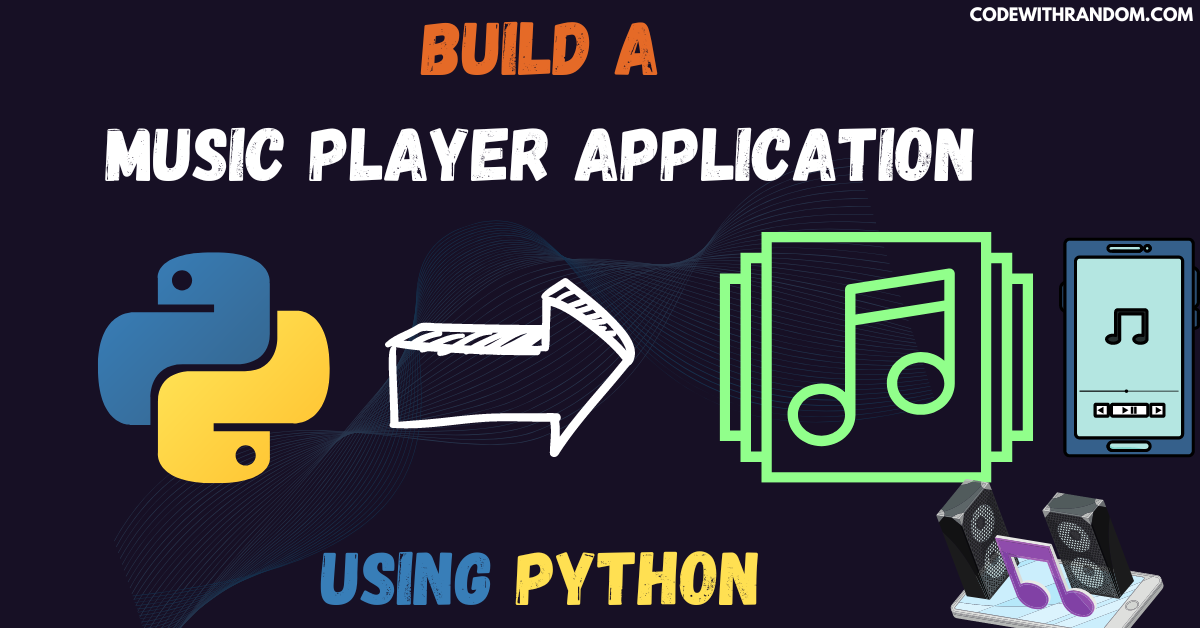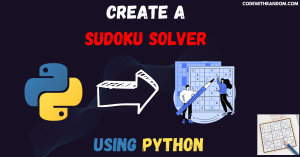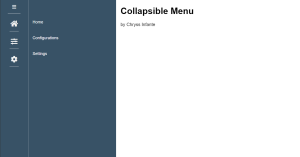How to Build a Music Player using Python
Hello coder, welcome to the codewithrandom blog. In this blog, we will learn how to build a Music Player using Python. A music player application allows users to play and manage their music files on their computer. Tkinter is a Python GUI toolkit that is widely used for building desktop applications. In this tutorial, we will create a simple music player using python and Tkinter and pygame library.
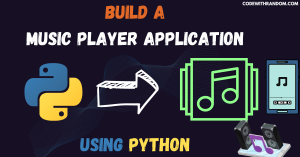
Before Starting Music Player Application coding, check this video to know what we are going to make:
Here’s a step-by-step guide on how to build a Music Player using Python:
step 1: open any python code Editor.
step 2: Importing the Required Modules.
For this Music Player Application project, we need to install Tkinter & pygame packages. You can install these packages using the pip command in your terminal.
Command to install Tkinter :
$ pip install tk
Command to install pygame :
$ pip install pygame
step 3: Copy the code for music player using Python, which I provided Below in this article, and save it in a file named “main.py” (or any other name you prefer).
step 4: Run this python file main.py to start the music player application .
Make A Egg Catcher Game Using Python
How to Build a Billing Software Application using python | Python Project
How to Build a YouTube Video Downloader using Python
Complete Source Code For the music player (copy the code and run )👇👇👇
import pygame
import tkinter as tkr
from tkinter.filedialog import askdirectory
import os
music_player = tkr.Tk()
music_player.title("My Music Player")
music_player.geometry("450x350")
directory = askdirectory()
os.chdir(directory)
song_list = os.listdir()
play_list = tkr.Listbox(music_player, font="Helvetica 12 bold", bg='yellow', selectmode=tkr.SINGLE)
for item in song_list:
pos = 0
play_list.insert(pos, item)
pos += 1
pygame.init()
pygame.mixer.init()
def play():
pygame.mixer.music.load(play_list.get(tkr.ACTIVE))
var.set(play_list.get(tkr.ACTIVE))
pygame.mixer.music.play()
def stop():
pygame.mixer.music.stop()
def pause():
pygame.mixer.music.pause()
def unpause():
pygame.mixer.music.unpause()
Button1 = tkr.Button(music_player, width=5, height=3, font="Helvetica 12 bold", text="PLAY", command=play, bg="blue", fg="white")
Button2 = tkr.Button(music_player, width=5, height=3, font="Helvetica 12 bold", text="STOP", command=stop, bg="red", fg="white")
Button3 = tkr.Button(music_player, width=5, height=3, font="Helvetica 12 bold", text="PAUSE", command=pause, bg="purple", fg="white")
Button4 = tkr.Button(music_player, width=5, height=3, font="Helvetica 12 bold", text="UNPAUSE", command=unpause, bg="orange", fg="white")
var = tkr.StringVar()
song_title = tkr.Label(music_player, font="Helvetica 12 bold", textvariable=var)
song_title.pack()
Button1.pack(fill="x")
Button2.pack(fill="x")
Button3.pack(fill="x")
Button4.pack(fill="x")
play_list.pack(fill="both", expand="yes")
music_player.mainloop()Output for the music player application 👇👇👇
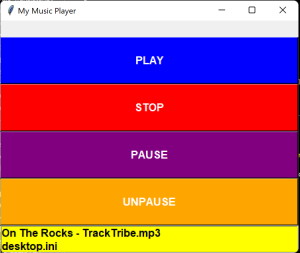
Conclusion
Building a music player using Python and Tkinter is a fun and rewarding project that can help you improve your programming skills. With the Pygame and Tkinter libraries, you can easily create a user interface with buttons for playing, pausing, and stopping music, as well as selecting music files to play.
Overall, building a music player using Python is a great way to learn new programming concepts and have fun at the same time. So, give it a try and see what you can create! Hope you enjoyed building with us! Visit our homepage and you get lot’s of projects💝