Create a Digital Clock with HTML, CSS, and JavaScript
Welcome to Code With Random blog. In this blog, We learn how To create a Digital Clock. Clock is basically of two types, Analog and Digital. We’ll make a Digital clock by using HTML, CSS and JavaScript.
Hope you enjoy our blog so let’s start with a basic HTML structure for a Digital Clock.
HTML code for Digital Clock
<!DOCTYPE html> <html lang="en"> <head> <meta charset="UTF-8" /> <meta name="viewport" content="width=device-width, initial-scale=1.0" /> <link rel="stylesheet" href="style.css" /> <title>Theme Clock</title> </head> <body> <button class="toggle">Dark mode</button> <div class="clock-container"> <div class="clock"> <div class="needle hour"></div> <div class="needle minute"></div> <div class="needle second"></div> <div class="center-point"></div> </div> <div class="time"></div> <div class="date"></div> </div> <script src="script.js"></script> </body> </html>
There is all the HTML code for the Digital Clock. Now, you can see output without CSS and JavaScript. then we write CSS & JavaScript for the Digital Clock.
Only Html Code Output
@import url('https://fonts.googleapis.com/css?family=Heebo:300&display=swap');
* {
box-sizing: border-box;
}
:root {
--primary-color: #000;
--secondary-color: #fff;
}
html {
transition: all 0.5s ease-in;
}
html.dark {
--primary-color: #fff;
--secondary-color: #333;
}
html.dark {
background-color: #111;
color: var(--primary-color);
}
body {
font-family: 'Heebo', sans-serif;
display: flex;
align-items: center;
justify-content: center;
height: 100vh;
overflow: hidden;
margin: 0;
}
.toggle {
cursor: pointer;
background-color: var(--primary-color);
color: var(--secondary-color);
border: 0;
border-radius: 4px;
padding: 8px 12px;
position: absolute;
top: 100px;
}
.toggle:focus {
outline: none;
}
.clock-container {
display: flex;
flex-direction: column;
justify-content: space-between;
align-items: center;
}
.clock {
position: relative;
width: 200px;
height: 200px;
}
.needle {
background-color: var(--primary-color);
position: absolute;
top: 50%;
left: 50%;
height: 65px;
width: 3px;
transform-origin: bottom center;
transition: all 0.5s ease-in;
}
.needle.hour {
transform: translate(-50%, -100%) rotate(0deg);
}
.needle.minute {
transform: translate(-50%, -100%) rotate(0deg);
height: 100px;
}
.needle.second {
transform: translate(-50%, -100%) rotate(0deg);
height: 100px;
background-color: #e74c3c;
}
.center-point {
background-color: #e74c3c;
width: 10px;
height: 10px;
position: absolute;
top: 50%;
left: 50%;
transform: translate(-50%, -50%);
border-radius: 50%;
}
.center-point::after {
content: '';
background-color: var(--primary-color);
width: 5px;
height: 5px;
position: absolute;
top: 50%;
left: 50%;
transform: translate(-50%, -50%);
border-radius: 50%;
}
.time {
font-size: 60px;
}
.date {
color: #aaa;
font-size: 14px;
letter-spacing: 0.3px;
text-transform: uppercase;
}
.date .circle {
background-color: var(--primary-color);
color: var(--secondary-color);
border-radius: 50%;
height: 18px;
width: 18px;
display: inline-flex;
align-items: center;
justify-content: center;
line-height: 18px;
transition: all 0.5s ease-in;
font-size: 12px;
}Now we have completed our CSS Code section. Here is our updated output Html and CSS.
Portfolio Website using HTML and CSS (Source Code)
Html + CSS Updated Output
Now add JavaScript for showing date & Time clock functionality Like a Digital Clock.
JavaScript code for Digital Clock
const hourEl = document.querySelector('.hour')
const minuteEl = document.querySelector('.minute')
const secondEl = document.querySelector('.second')
const timeEl = document.querySelector('.time')
const dateEl = document.querySelector('.date')
const toggle = document.querySelector('.toggle')
const days = ["Sunday", "Monday", "Tuesday", "Wednesday", "Thursday", "Friday", "Saturday"];
const months = ["Jan", "Feb", "Mar", "Apr", "May", "Jun", "Jul", "Aug", "Sep", "Oct", "Nov", "Dec"];
toggle.addEventListener('click', (e) => {
const html = document.querySelector('html')
if (html.classList.contains('dark')) {
html.classList.remove('dark')
e.target.innerHTML = 'Dark mode'
} else {
html.classList.add('dark')
e.target.innerHTML = 'Light mode'
}
})
function setTime() {
const time = new Date();
const month = time.getMonth()
const day = time.getDay()
const date = time.getDate()
const hours = time.getHours()
const hoursForClock = hours >= 13 ? hours % 12 : hours;
const minutes = time.getMinutes()
const seconds = time.getSeconds()
const ampm = hours >= 12 ? 'PM' : 'AM'
hourEl.style.transform = `translate(-50%, -100%) rotate(${scale(hoursForClock, 0, 12, 0, 360)}deg)`
minuteEl.style.transform = `translate(-50%, -100%) rotate(${scale(minutes, 0, 60, 0, 360)}deg)`
secondEl.style.transform = `translate(-50%, -100%) rotate(${scale(seconds, 0, 60, 0, 360)}deg)`
timeEl.innerHTML = `${hoursForClock}:${minutes < 10 ? `0${minutes}` : minutes} ${ampm}`
dateEl.innerHTML = `${days[day]}, ${months[month]} <span class="circle">${date}</span>`
}
// StackOverflow https://stackoverflow.com/questions/10756313/javascript-jquery-map-a-range-of-numbers-to-another-range-of-numbers
const scale = (num, in_min, in_max, out_min, out_max) => {
return (num - in_min) * (out_max - out_min) / (in_max - in_min) + out_min;
}
setTime()
setInterval(setTime, 1000)Final Output Digital Clock with HTML, CSS, and JavaScript
Now we have completed our Digital Clock. Here is our updated output with Html, Css, and JavaScript. Hope you like the Digital Clock. you can see the output video and project screenshots. See our other blogs and gain knowledge in front-end development.
Password Strength Checker using HTML ,CSS & JavaScript
Thanks For Reading!!!
In this post, we learn how to create a Create Digital Clock with HTML, CSS, and JavaScript. If we made a mistake or any confusion, please drop a comment to reply or help you in easy learning.
Written by – Code With Random/Anki
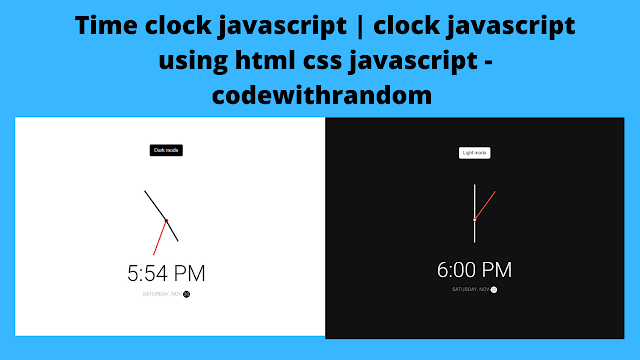



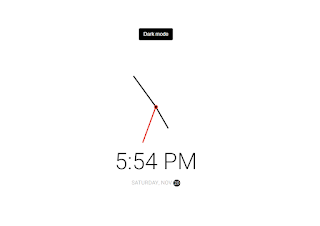

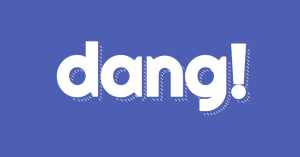
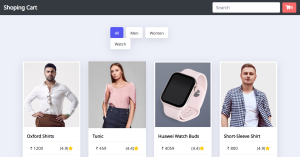
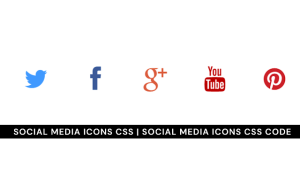

Thats very good. Congrats.
omg! thats very good woow
That's great